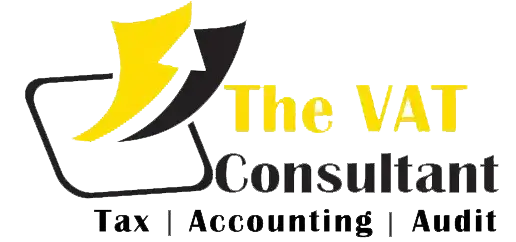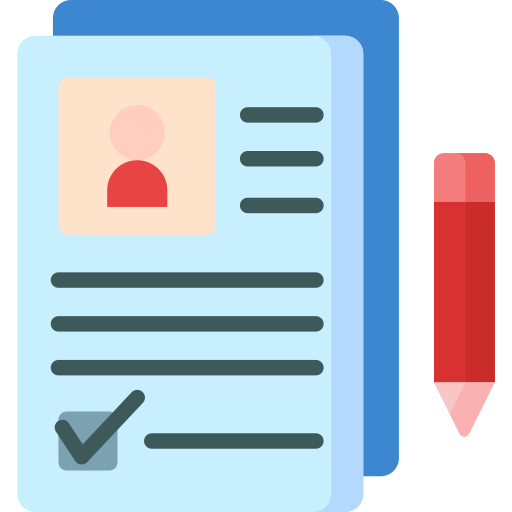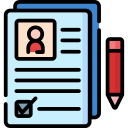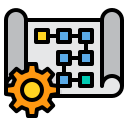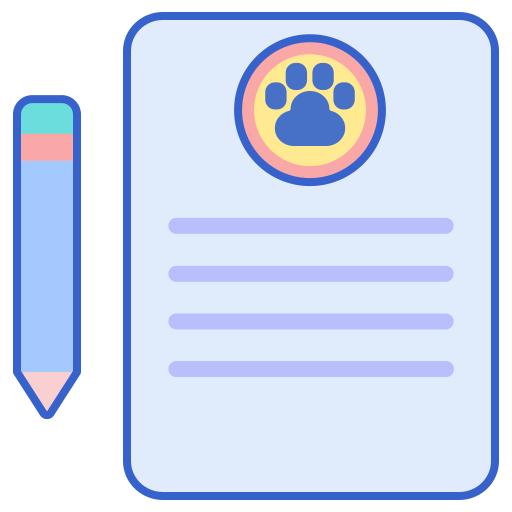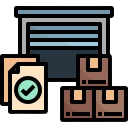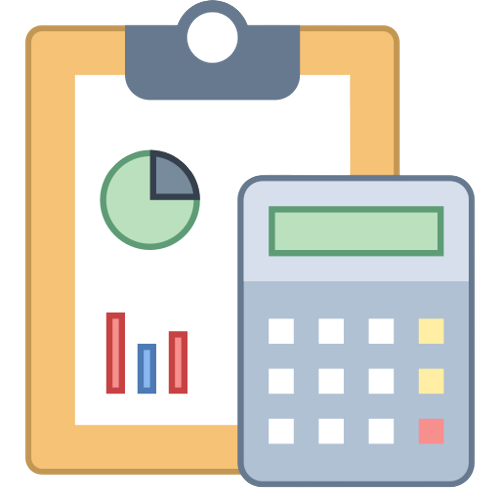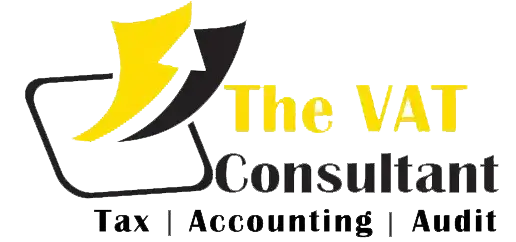If the business details submitted when applying for VAT registration change, the taxpayer is responsible for notifying the change of the free trade zone and revising the registration details. If the changes are not notified and modified, fines may be charged.
FTA allows taxpayers to modify their registration details online by logging into the FTA portal. However, not all details can be modified online, as some fields are prohibited from being modified.
The following are the registration details that can be modified from the taxpayer’s portal:
1. Applicant’s business activities: You can modify the details such as the main activities of the business and any other activities or proposed activities.
2. GCC activities: This section applies to companies that are registered in other GCC member states and import from or export to GCC member states. You can modify the following fields under this section:
One kind. Names of Member States of the Gulf Cooperation Council
b. TRN
C. Import estimate (AED per year)
d. Estimated export value (AED per year)
3. Customs registration information: the following fields in this section can be modified
One kind. Emirate where you have customs registration
b. Customs registration number
C. Upload a scanned copy of the customs number issued by the customs department
After modifying and submitting the above details, the changes will be automatically reflected in the portal because these changes do not require FTA approval.
Steps to modify details in the FTA portal
Once the registration application is approved and you want to change the registration details, click the “Edit” button in the VAT box below the dashboard, as shown below:
After clicking the “Edit” button, all sections and related fields will display the auto-fill information you submitted when you applied for VAT registration.
Navigate to the relevant part that needs to be modified, as shown below, and submit the changes:
1. Business activities of the applicant’s department
Business activity
After selecting the details from the drop-down list, save the details.
2. GCC activity part:
gcc activity
After editing the above fields, click “Add GCC Event” to save the details of this section
3. Part of customs registration information:
Customs registration
After editing the above fields, click “Add Customs Registration” to save the details of this section.
After modifying the details of the relevant parts as described above, you need to click the “Submit Changes” button as shown below:
Submit changes
Click the “Submit Changes” button to modify the changes. If you want to cancel, click the “Cancel” button. After you click “Submit Changes”, the changes will be automatically reflected because these changes do not require FTA approval. After clicking the “Submit Changes” button, no message will be displayed.
Except for the sections and fields discussed above, companies are not allowed to modify other details submitted when applying for VAT registration online. To understand the detailed information and process of online modification blocked, please read “Online modification blocked detailed information modification”.